Quick Sign Method
1. Start Quick Sign process.
2. Enable "Receives finalized document" using the toggle option.

3. Once all required parties have signed, the finalized document becomes available.
4. The document, including the digital certification (on the last page of the document) will be sent to the designated email address. You can also download the PDF from the Docubee portal by navigating to Documents -> Quick Sign -> Quick Sign Process -> Download PDF.

Workflow Method
For documents within a workflow, follow these steps:
1. Select the workflow.
2. Find the "Fill & Sign" Task that facilitates the signature process.
3. Toggle the "Enable Digital Certification" button within the Document Settings.
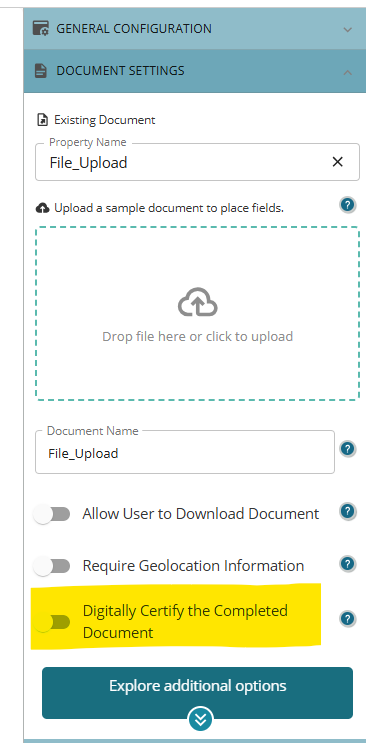
4. Save the workflow.
5. Once the workflow has been completed, the executed document will now include the audit trail.
Note:
- Before sending for signature, ensure that Digital Certification is enabled prior to sending out the document for signatures.
- If you enable Digital Certification after initially sending the document, you must republish the workflow and restart the signing process to include the audit trail in the final document.
Was this article helpful?
That’s Great!
Thank you for your feedback
Sorry! We couldn't be helpful
Thank you for your feedback
Feedback sent
We appreciate your effort and will try to fix the article