When it comes to staying productive, we've got you covered. In this month’s release, you’ll notice changes to our UI that are designed to help you find documents faster and configure tasks easier.
We’ve also added things like SSO capabilities, geolocation options, and prompts for AI documents. Continue reading to learn what’s new for the month of July:
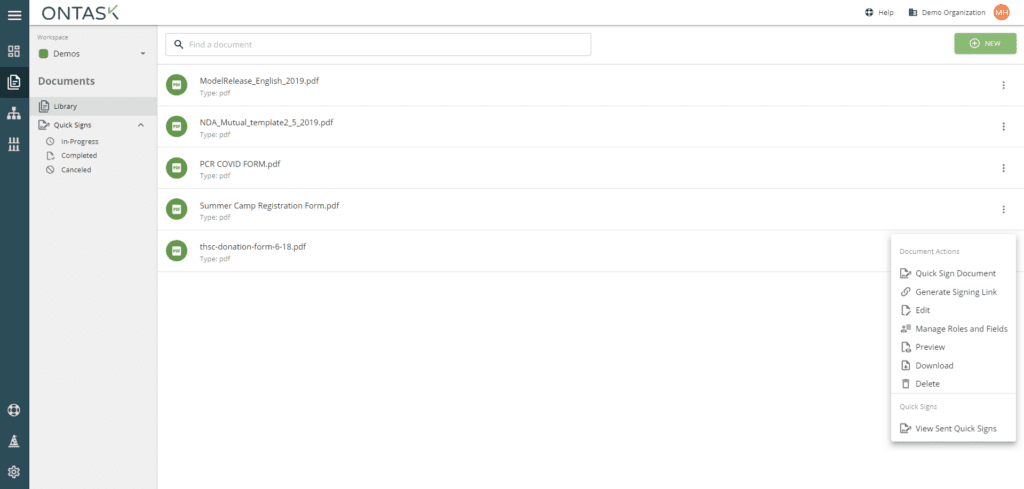
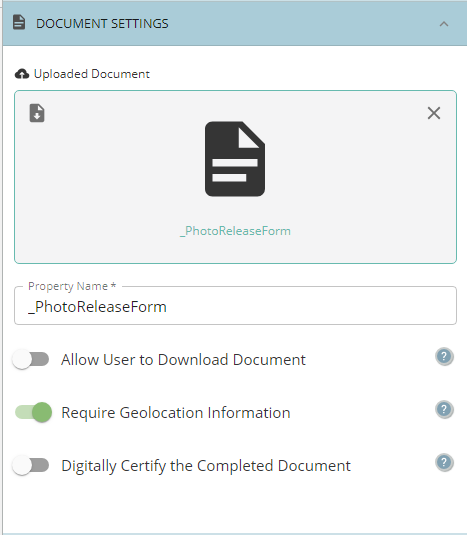
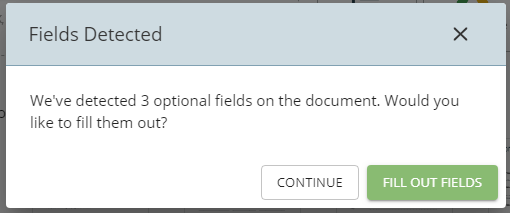 This is particularly useful for contracts, allowing you to add things like company name, disclosing and receiving party info, and more that will be burned into your document before sending it to the user to sign. This ensures the accurate info is included in your contract and cannot be changed once it is sent for review and signature.
This is particularly useful for contracts, allowing you to add things like company name, disclosing and receiving party info, and more that will be burned into your document before sending it to the user to sign. This ensures the accurate info is included in your contract and cannot be changed once it is sent for review and signature.
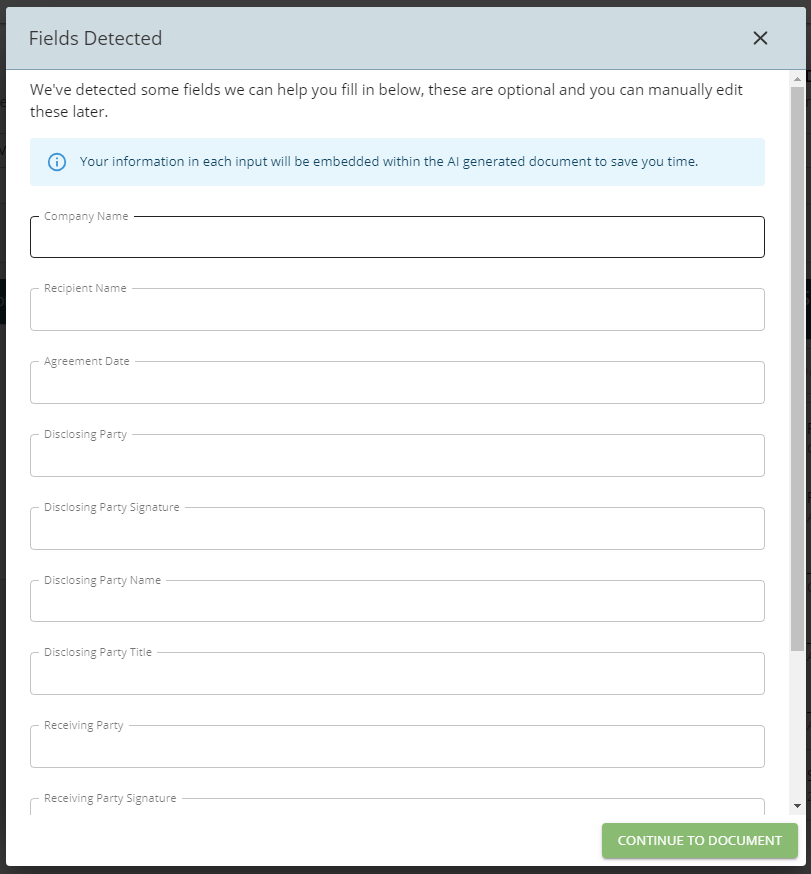
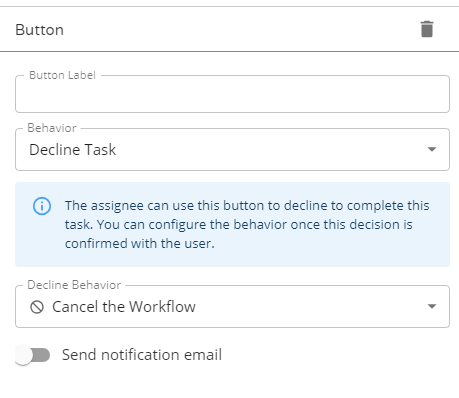
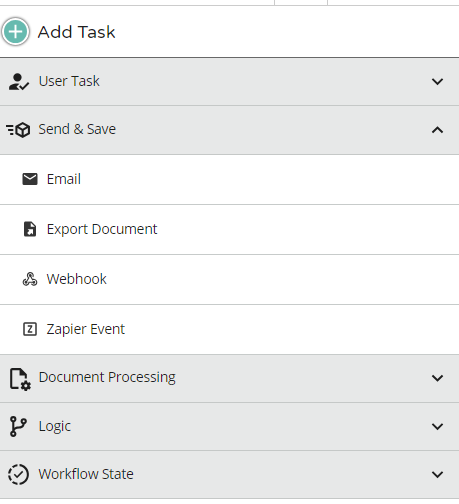 Take a look at this example of the update UI for fill & sign tasks. Each task within the workflow builder has received an update — we encourage you to take a look!
Take a look at this example of the update UI for fill & sign tasks. Each task within the workflow builder has received an update — we encourage you to take a look!
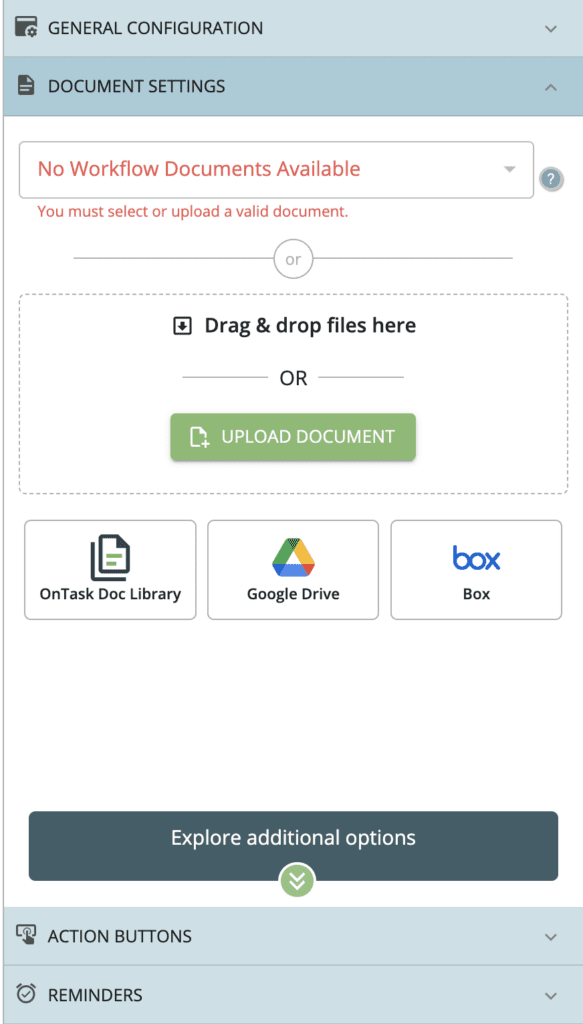
My Documents, Reimagined
You may have noticed that the “My Documents” section in Docubee changed to “Documents” recently. We’ve reimagined the way this section looks to make it easier to find and manage documents, and it was time for a name change! All documents and templates from both Quick Sign and the Documents section can now be found here, making it easier to find and keep track of your in-progress and completed document sends. You can still find all of your previous templates from the My Documents and Quick Sign sections within the new Documents tab under Library. Here is a quick peek of the new design: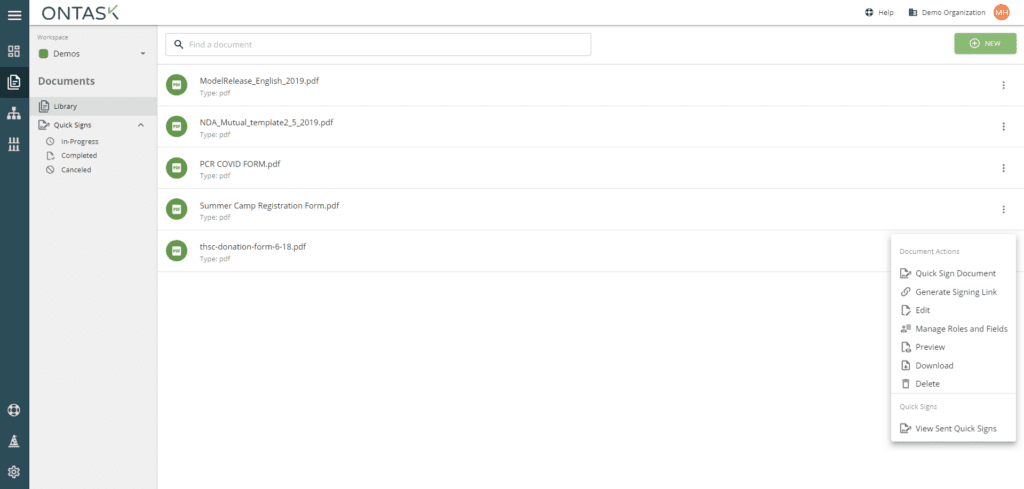
Geolocation Now Available for Fill & Sign Documents
For certain document workflows, using geolocation for signers is a necessary step. Now, when adding a fill and sign task in the workflow builder, you have the option to require geolocation information from participants who are signing. When this is enabled, Docubee will automatically pull in their coordinates to the final audit trail you receive upon completion. The new geolocation toggle is shown below: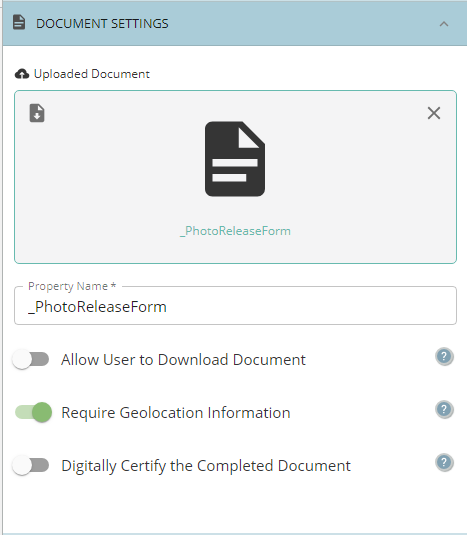
Placeholder Prompts in the AI Document Generation Experience
Our new AI Document Generator is a great way to save time on creating documents, by allowing you to enter a prompt and have Docubee generate an editable document that you can place fields on. In our latest release, we’ve added even more time-saving features. The new placeholder prompt feature in the Quick Sign AI Document Generation experience will automatically detect fields on your generated documents and prompt you to fill them out.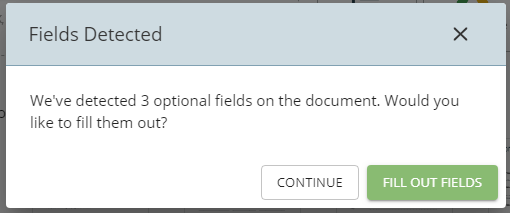 This is particularly useful for contracts, allowing you to add things like company name, disclosing and receiving party info, and more that will be burned into your document before sending it to the user to sign. This ensures the accurate info is included in your contract and cannot be changed once it is sent for review and signature.
This is particularly useful for contracts, allowing you to add things like company name, disclosing and receiving party info, and more that will be burned into your document before sending it to the user to sign. This ensures the accurate info is included in your contract and cannot be changed once it is sent for review and signature.
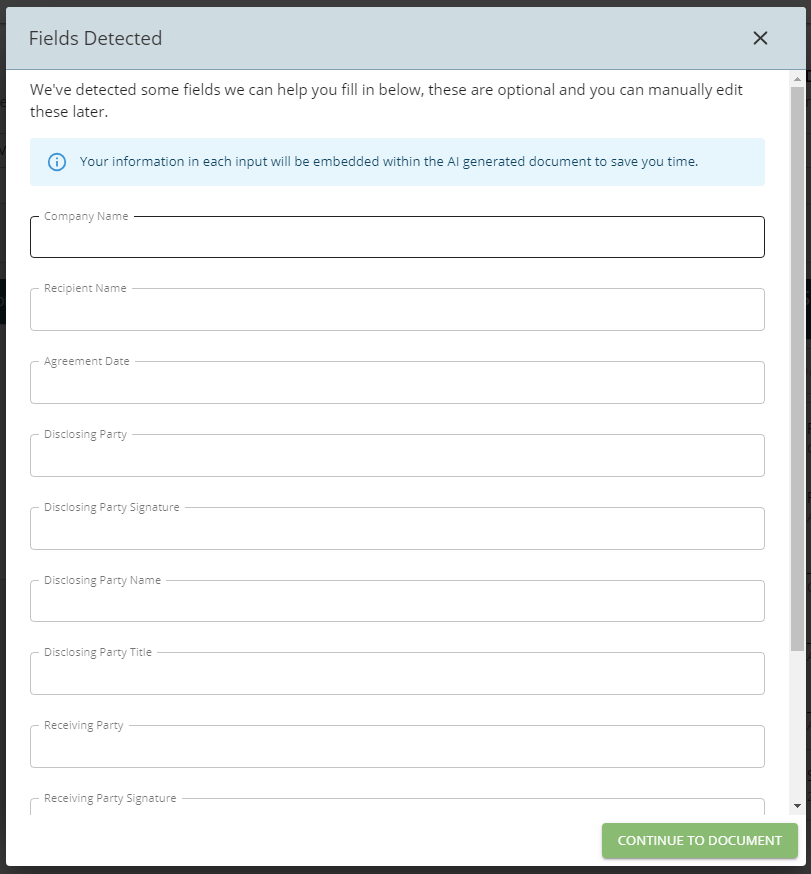
SSO Now Supported for Enterprise Customers
Docubee now supports SSO for Enterprise-level customers. SSO, or Single Sign-On is a technology which allows users to authenticate their identity once and gain access to multiple applications and systems using a single set of credentials that was provided. SSO enhances security and productivity. You can learn more about SSO and how to configure it for your organization here.New Action Buttons for Fill & Sign Tasks
There are new upgrades to the Fill & Sign tasks in the workflow builder. This latest release includes new action buttons which allow participants to decline a task and cancel the workflow, as well as new options for custom notifications and routing options.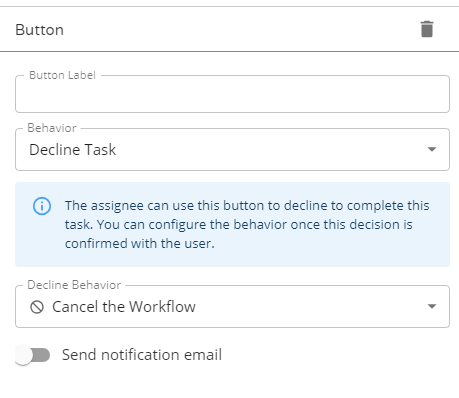
Updates to Task Configuration UI
The sidebar UI in the workflow builder where tasks are configured has also been updated this month to be more user-friendly. Building workflows is even easier now.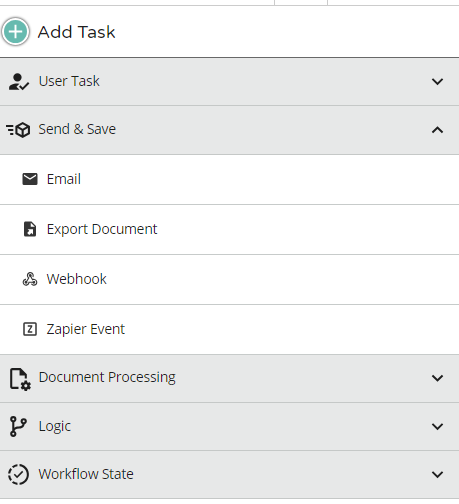 Take a look at this example of the update UI for fill & sign tasks. Each task within the workflow builder has received an update — we encourage you to take a look!
Take a look at this example of the update UI for fill & sign tasks. Each task within the workflow builder has received an update — we encourage you to take a look!
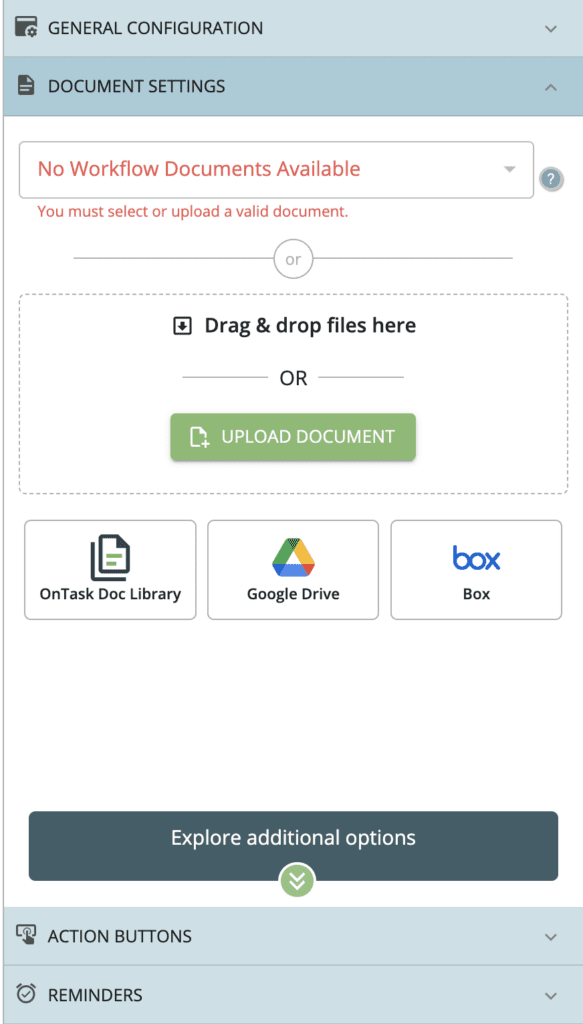
Ability to Send Attachments via Email
Need to collect supporting documents or attachments from users when getting a document signed? We’ve added an option to send attachments collected through the signature process to a designated email for quick access.Customer Resolved Issues
- Add max/min boundaries when validating property values that are brought into a currency field
- Increased maximum instance title length from 255 to 1000
- Added new email delivery failure information to the workflow history dashboard when a workflow encounters an email delivery issue
- Fixed an issue that caused workflow users with multiple tasks to see a stacked view rather than a list of tasks
- Added ability to name (and rename) Quick Sign processes
Was this article helpful?
That’s Great!
Thank you for your feedback
Sorry! We couldn't be helpful
Thank you for your feedback
Feedback sent
We appreciate your effort and will try to fix the article