Box is a cloud-based storage company used by businesses of all sizes. After you upload a document to Box, you can now import it into Docubee as part of your workflow. Let’s dive into how the new Box import option works.
You’ll now find that we’ve added an option to import from Box to both the QuickSign and My Documents section uploaders. If you choose to import from Box, an authentication window will pop up to ask you to verify your Box account. Once you’ve connected Box, Docubee will launch a Box file picker for you to choose documents from.
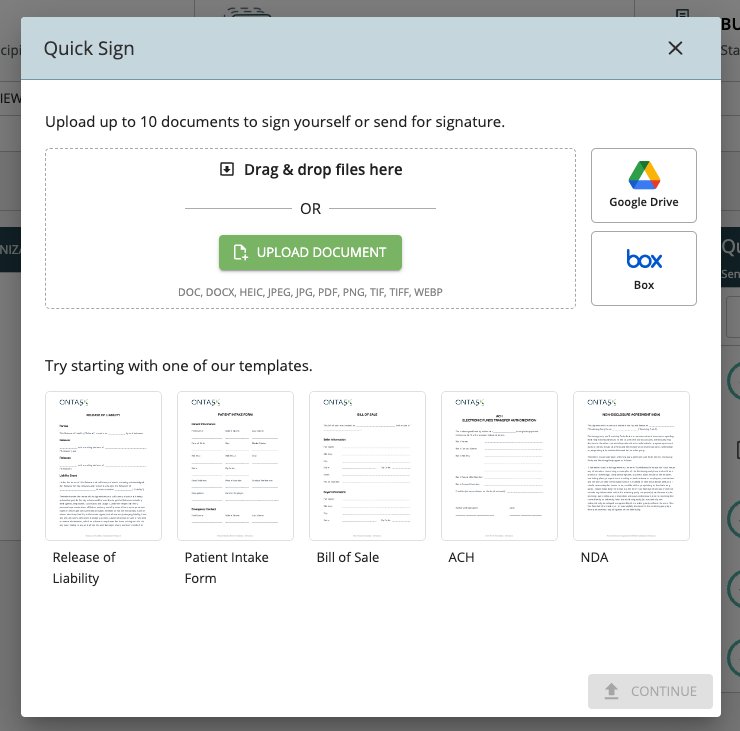
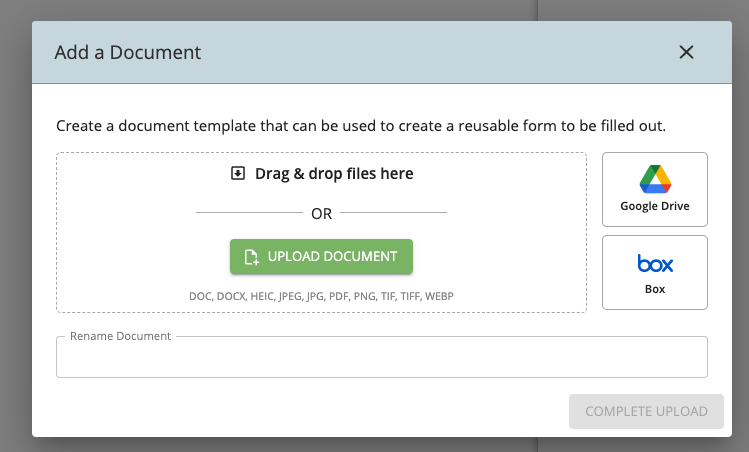
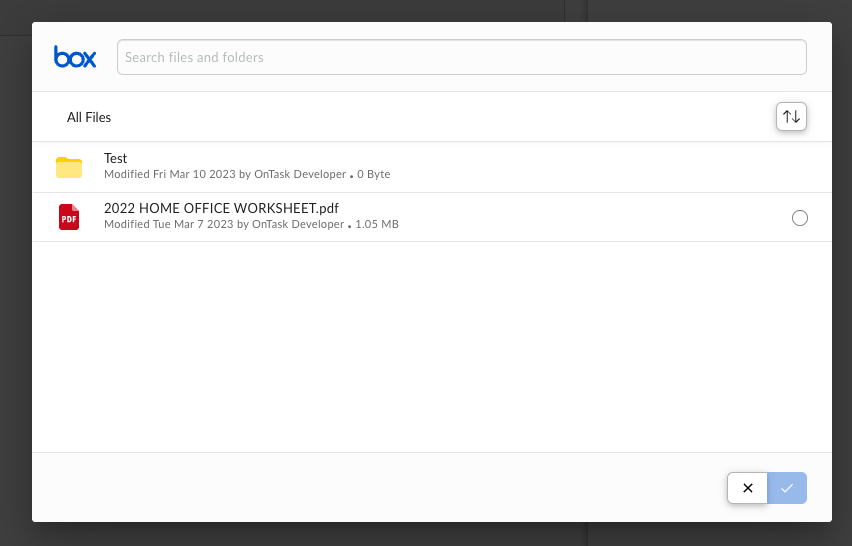
Import from Box.com Using Quick Sign
To import from Box using Quick Sign, simply navigate to the Quick Sign uploader. Once opened, you’ll be dropped into the Quick Sign uploader. Here, you can see the option to upload documents from Box.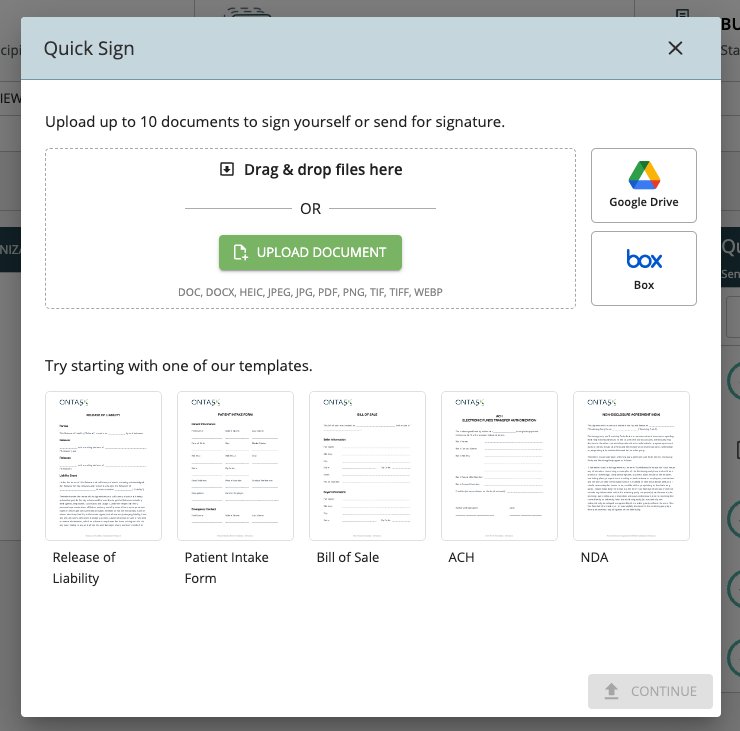
Import from Box.com Using My Documents
Much like the Quick Sign uploader, all you need to do is open the My Documents uploader and select Box from the import options.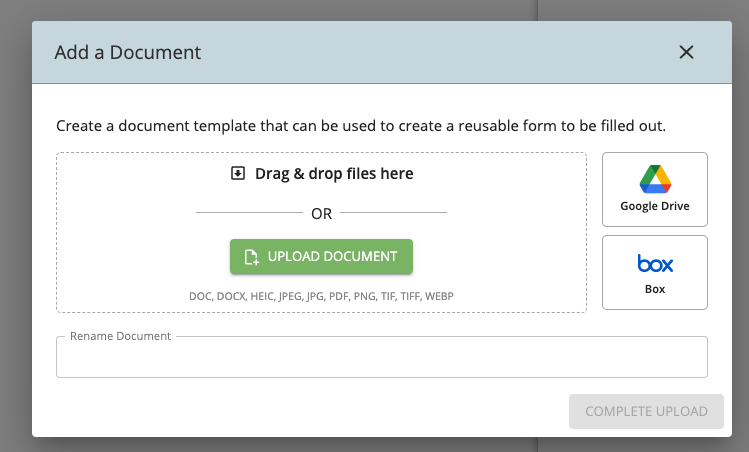
Adding the Documents from Box.com
After clicking the Box selector, you can select your document from Box.com. Here’s what that looks like: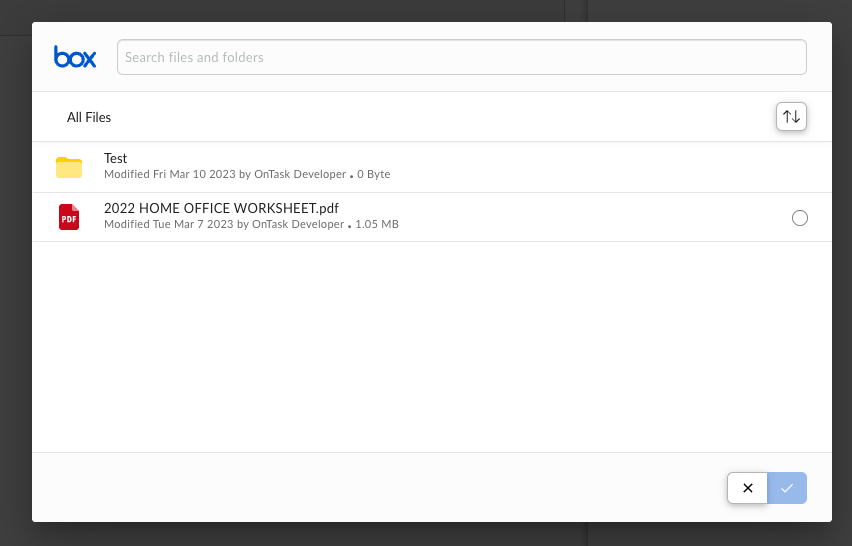
Known Limitations
- Once authenticated, the Box account can’t be changed unless you log out
- Only one file can be selected at a time
Was this article helpful?
That’s Great!
Thank you for your feedback
Sorry! We couldn't be helpful
Thank you for your feedback
Feedback sent
We appreciate your effort and will try to fix the article