April marked the launch of our new beta User Interface, as well as some other great features aimed to give users a better experience and incorporate the feedback we’ve heard. We’d like to take a moment to thank anyone who has given us suggestions to keep making Docubee better.
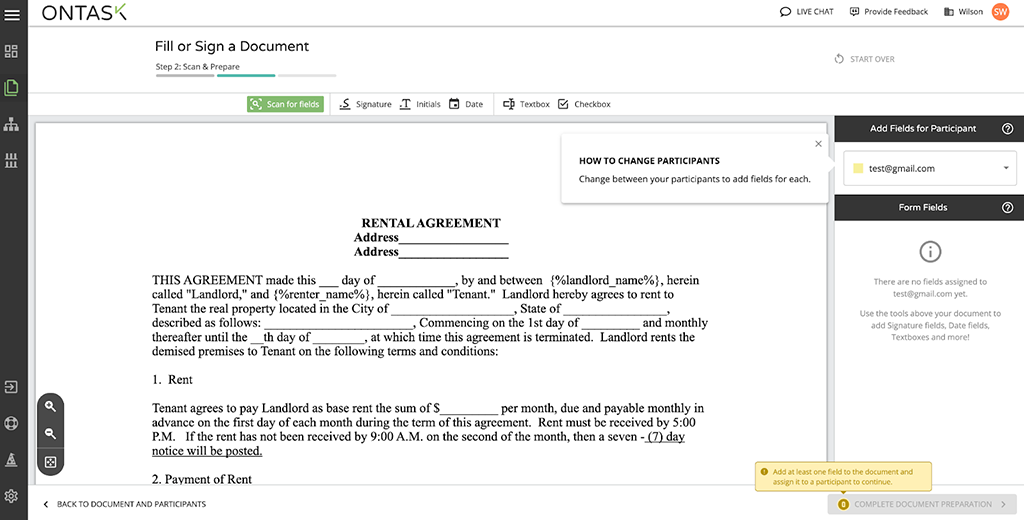 Now, users can quickly add multiple fields for each participant when setting up a document for signature. Simply select your designated participant and add all the fields for that participant. Repeat for any participants that you need to add fields for. You can read more about it here.
Now, users can quickly add multiple fields for each participant when setting up a document for signature. Simply select your designated participant and add all the fields for that participant. Repeat for any participants that you need to add fields for. You can read more about it here.
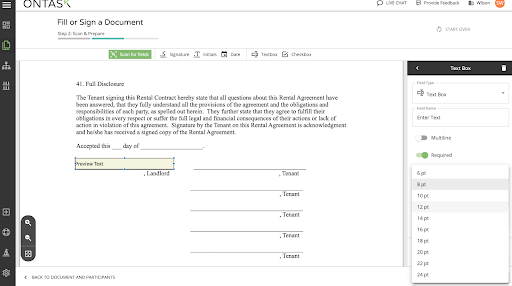
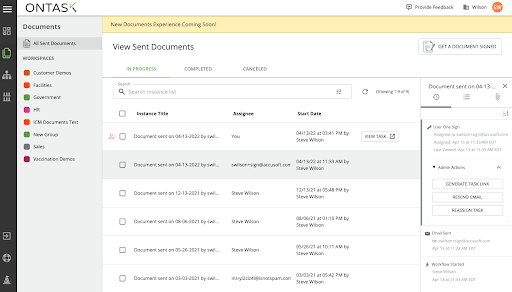 Users of Docubee’s “Get My Document Signed” now have the ability to reassign, resend and obtain a link to the documents they sent while they are out awaiting for an eSignature. This feature is available to workspace and organization admins.
Users of Docubee’s “Get My Document Signed” now have the ability to reassign, resend and obtain a link to the documents they sent while they are out awaiting for an eSignature. This feature is available to workspace and organization admins.
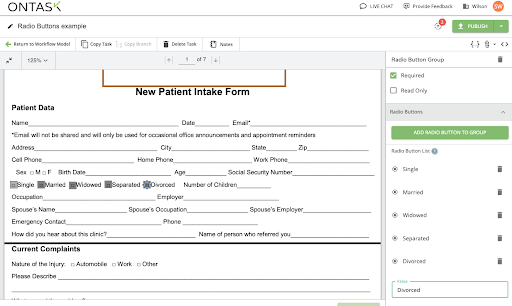 Customer request, granted. Radio buttons for fill & sign steps are here. Now, documents can contain a group of radio buttons in which users can select one when filling out a document. Radio buttons can also default to the value of a radio button selected on a previous web form step.
Customer request, granted. Radio buttons for fill & sign steps are here. Now, documents can contain a group of radio buttons in which users can select one when filling out a document. Radio buttons can also default to the value of a radio button selected on a previous web form step.
Document Fields Enhancement in the Document Assistant
We’ve updated the defaults on document fields to cut down on the number of clicks it takes to prepare and send a document to be filled. Rather than clicking into each field to set a participant, we’ve automated the process a bit for you.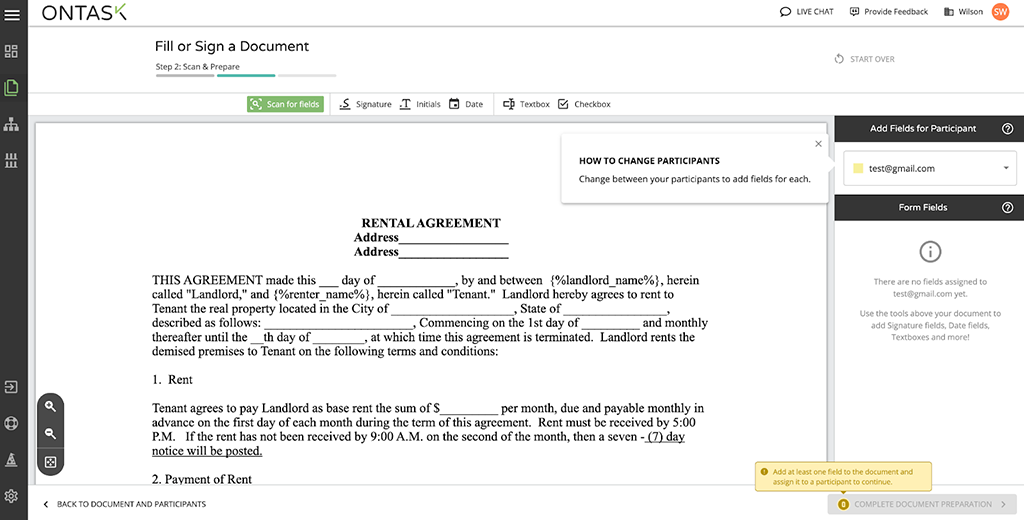 Now, users can quickly add multiple fields for each participant when setting up a document for signature. Simply select your designated participant and add all the fields for that participant. Repeat for any participants that you need to add fields for. You can read more about it here.
Now, users can quickly add multiple fields for each participant when setting up a document for signature. Simply select your designated participant and add all the fields for that participant. Repeat for any participants that you need to add fields for. You can read more about it here.
New Font Capabilities
One of the biggest requests we’ve received is to have the ability to customize the font on forms. Now, font style and size can now be specified for text fields when setting up a document for fill and sign. This allows these fields to more closely match the surrounding text on the document, as seen in the example below: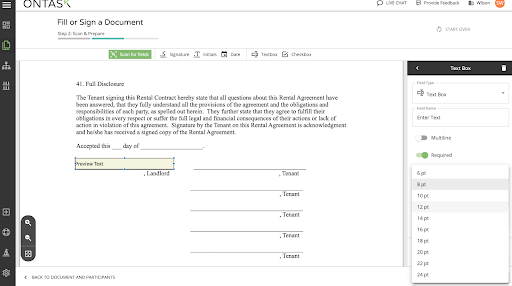
New Conditional Placeholder Tags
Generate document tasks now support conditional placeholder tags used to optionally show or hide text based on properties from your workflow. This gives your greater flexibility in your documents and allows you to do more with a single workflow, rather than creating a separate workflow or branch for different versions of your documents.Actions Added for Documents Out for Signature
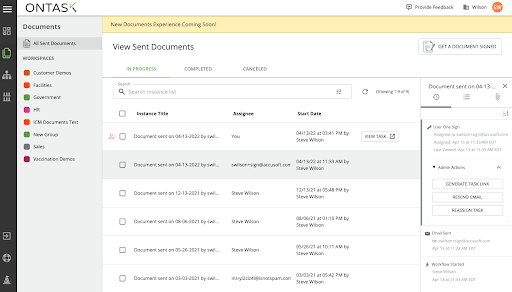 Users of Docubee’s “Get My Document Signed” now have the ability to reassign, resend and obtain a link to the documents they sent while they are out awaiting for an eSignature. This feature is available to workspace and organization admins.
Users of Docubee’s “Get My Document Signed” now have the ability to reassign, resend and obtain a link to the documents they sent while they are out awaiting for an eSignature. This feature is available to workspace and organization admins.
New Radio Buttons for Fill & Sign Steps
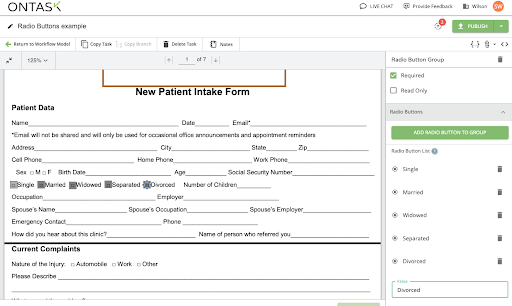 Customer request, granted. Radio buttons for fill & sign steps are here. Now, documents can contain a group of radio buttons in which users can select one when filling out a document. Radio buttons can also default to the value of a radio button selected on a previous web form step.
Customer request, granted. Radio buttons for fill & sign steps are here. Now, documents can contain a group of radio buttons in which users can select one when filling out a document. Radio buttons can also default to the value of a radio button selected on a previous web form step.
eSignature Validation in Workflows
For workflows with document upload steps, we’ve added a new feature. Fill and sign steps can now be made dependent on the document upload field added before it. This means if the name of your document is changed in the upload step, it will invalidate the fill and sign, requiring you to go back into the fill and sign step to select the correct document. This feature is to minimize confusion and ensure the right document is being used each time.Pre-fill Support for Multi-line Text Fields
Now, multi-line text fields in Docubee support pre-filled fields as single-line text fields do. These can be pre-filled with user profile information or with a default value that you can set.Preview Text in Fill & Sign Step
Docubee now supports preview text for fill and sign steps and workflows. Now, if you add a text box, you will see that preview text shows up in the text box and can be edited to your desired text. You can also adjust the field and font size and type of the text display. Please note, that the preview text does not show up in running workflow instances.Customer Issues Resolved
- Fix deployed for a bug in which documents over 4MB in size would cause a failure when exporting to Sharepoint using the Export Document task.
- Upon customer request, the extra whitespace around all text field labels on web forms has been trimmed, allowing empty labels to be used, if desired.
Was this article helpful?
That’s Great!
Thank you for your feedback
Sorry! We couldn't be helpful
Thank you for your feedback
Feedback sent
We appreciate your effort and will try to fix the article